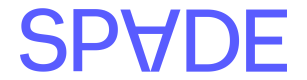Authentication
Spade’s APIs use secret API key authentication, because it is the fastest approach available for low latency applications. Each of Spade’s API environments requires a unique key which is passed in theX-Api-Key header:
Environments
Spade provides servers located on both the East and West Coast as well as both a Production and Sandbox environment for each geo-located server.Sandbox & Production
Your development environments should use our sandbox endpoints and your production environment should hit our production endpoints.
East & West
We have servers located on both the East and West Coasts and recommend calling the server closest to your server location to minimize latency.
For best practices on reducing latency see our guide on reducing latency.
For best practices on reducing latency see our guide on reducing latency.
Counterparty and Location information is common across all environments. You can expect the same metadata to be returned for the same enrichment payload, regardless of environment.
Supporting multiple data sources and clients
Note: This feature is not enabled by defaut. To access this feature please contact [email protected]
billingProfile and organizationId .
The billingProfile flag supports values of:
standard- typically used for segmenting different data sourcesresell- used for segmenting different clients
billingProfile you’ll want to specify an organizationId that aligns to the data source or client associated with the request you’re sending to us. Below is an example of how this information is provided in a card enrichment request:
Reseller example
Enrich your first transaction
- Using Postman
- Using cURL
Configuration
You can create a fork of Spade’s Postman collection by clicking this linkFirst you’ll want to ensure you update the collection with your correct API Key and environment URL by entering them in the corresponding current value fields and clicking ‘Save.‘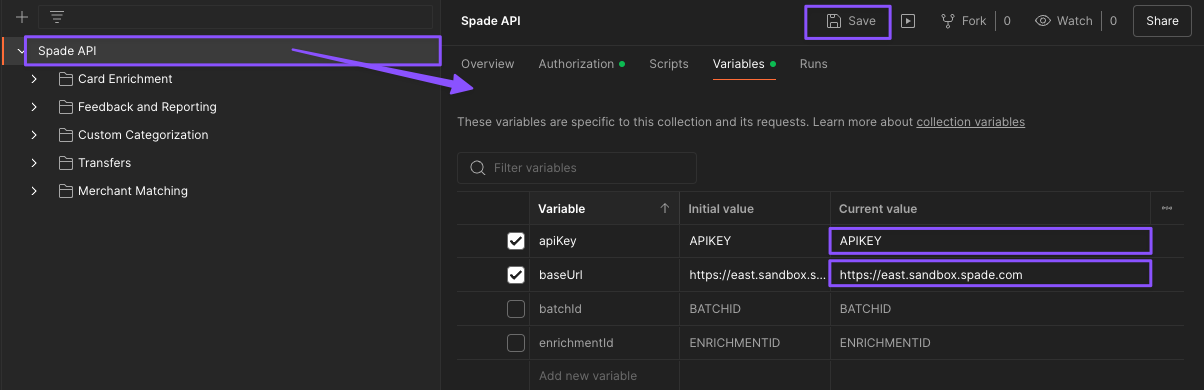
Make the Postman request
The postman collection includes this test transaction we’ve provided, so all you need to do is click Send!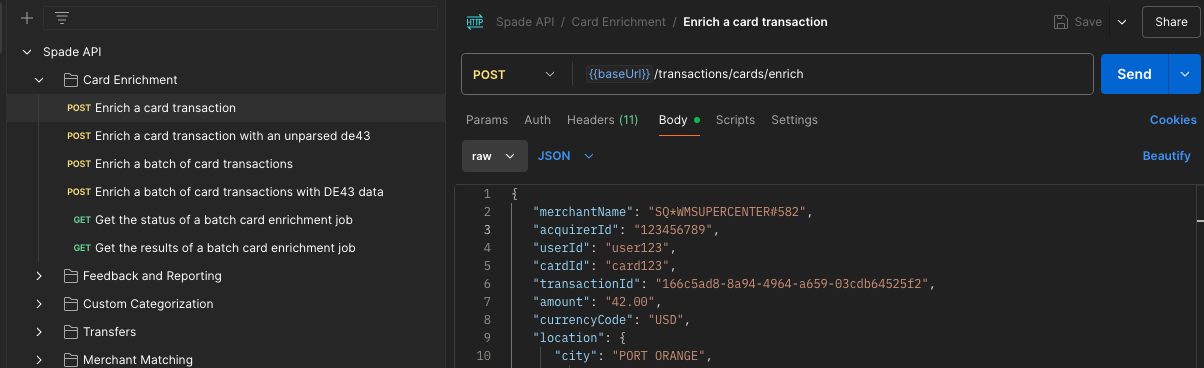
Congratulations on enriching your first transaction! We recommend checking out our Enrichment guides to get started sending your own data.